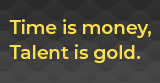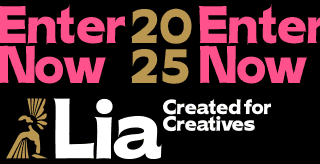What Is Google Tag Manager, Who Needs It and Why?

What is Google Tag Manager?
Google Tag Manager (GTM) is a free tag management system. This platform allows marketers and web developers to easily add, update, and manage a variety of marketing tags on websites and mobile applications without having to change the site code. Google's help says the following about the platform.
In fact, tags are code snippets that can be used to track certain actions or collect specific data. For example, you want to track the number of forms filled out on your website, or clicks on the 'Buy' button, or other user interactions with the site. And this is where GTM comes in handy - one place where all the information from the site is collected.
Why do you need Google Tag Manager?
So, when you need to implement multiple analytics tools (e.g. Google Analytics, Hotjar, Mixpanel) on your website. GTM allows you to easily manage all these tags from one place.
Also, you need GTM for setting up tracking of different types of conversions (purchases, form submissions, file downloads) without having to change the site code for each new goal. For quick implementation and management of A/B test scripts without interfering with the main site code. For managing different versions of tags for different language versions of the site.
GTM is extremely handy when you need to quickly add and remove tags for temporary marketing promotions or holiday campaigns, for example. Or when you need to add chatbots, polls, social media widgets without interfering with the site code.
Benefits of Google Tag Manager
There are a number of significant advantages to using Google Tag Manager. First, it greatly simplifies the process of tag management, as they are all controlled through a single interface. This allows marketers to be more independent of the IT department, adding and changing tags on their own without the need to interfere with the site code.
In addition, centralised tag management through GTM reduces the risk of errors that can occur when manually adding codes to a website. GTM also optimises the loading of tags, which can have a positive impact on the speed of your website. The system provides flexible options for setting up complex tag activation rules, which allows you to create more accurate and efficient tracking systems.
An important advantage of GTM is the availability of version control - the system saves the history of changes, which makes it easy to return to previous settings if necessary. GTM also provides tools for testing and debugging tags before they are published, which helps to avoid errors. In terms of security, GTM allows you to set up different levels of access for users, controlling who can make what changes and how.
How to set up Google Tag Manager
The process of setting up Google Tag Manager consists of two key stages: creating an account and installing the container on your website. Let's take a closer look at them.
Create an account
To start working with GTM, you need to create an account. So go to the official Google Tag Manager website and click the Create an account button. Next, enter your company name and country, and select the container type (web, iOS, Android, or AMP). Enter the name of the container (usually your website domain). Finally, accept the terms of service. After that, you will have access to the GTM control panel.
"When setting up a Tag Manager account for the first time, determine who will manage it in the long term and how ownership will be transferred if the roles of your team members change," the Tag Manager help notes.
Installing the container on the site
After creating an account, GTM will provide you with a container code to install on your website. Copy the code provided. Paste the first code snippet right after the opening <head> tag on each page of your website, then paste the second code snippet right after the opening <body> tag.
If you already have other tags on your site (for example, Google Analytics), you can remove them after setting up the appropriate tags in GTM.
It is important to make sure that the container code is set correctly on all pages of the site.
If you have any difficulties, please contact our team of professionals at info@newage.agency. Our analysts will expertly set up everything you need and conduct an audit.
Setting up tags
It's a pretty straightforward process to set up tags in Google Tag Manager.
1. First, sign in to your GTM account and select the desired container.
2. In the left menu, click Tags and then New to create a new tag.
3. Give the tag a name and select its type (for example, Google Analytics or custom HTML). Fill in the required fields according to the selected tag type.
4. Next, select or create a trigger that will determine when the tag will be triggered (it can be a page view, a button click, or another action).
5. After setting up the tag and trigger, save your changes.
Be sure to test the tag in the preview mode to make sure everything works correctly. When you are sure that the settings are correct, publish the changes. To do this, click Submit, add a description of the changes, and click Publish.
Don't forget to regularly check the performance of your tags using analytics tools and make adjustments as needed. Keep in mind that different types of tags may have their own specific settings, so it's always a good idea to refer to the documentation of a particular service. Correctly configured tags in GTM will help you collect data efficiently and manage marketing tools on your website without having to constantly contact developers to make changes to the code.